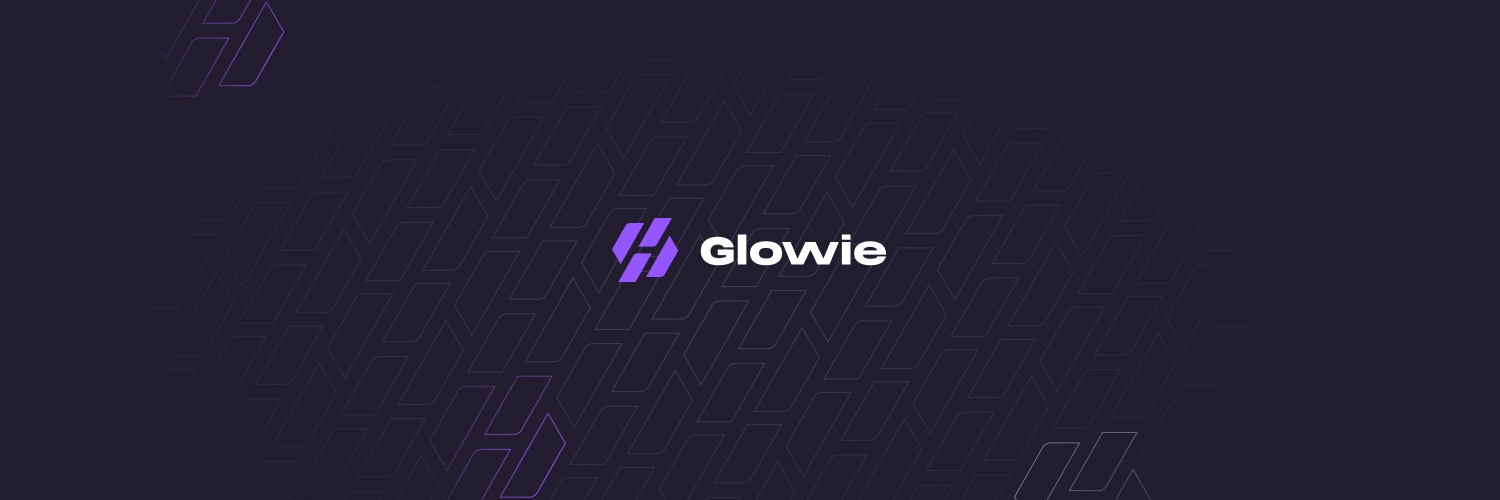🗄️Database Manager Guide
Guide to database
Database Overview
Powerful utility for managing, importing, and editing data lists that are used across modules. Below is a complete guide to help you navigate and utilize this tool effectively.
📥 Importing to Database
The tool allows you to import lists such as emails, proxies, or any other custom data into Glowie.
Steps to Import Data
Launch the Database Manager Tool from Glowie.
Under Database Process, select
Import Data.In the next dropdown, choose whether to:
Import to a New Database GroupAdd to an Existing Group
Click the folder icon next to List to Import and select your
.txtfile. Ensure each entry is on a separate line.Name your list in the List Name field.
Click OK to begin the import.
The tool will check for duplicates and ensure that no repeated entries are added.
🛠️ Editing a Database
While manual editing is not recommended unless you're comfortable with it, it is possible.
Accessing and Editing
Open any module in Glowie.
Click the Data button at the bottom left of the module window.
This will launch the Database Manager where you can view and manage your lists.
Editing UI
Use the left-side panel to select a group.
You can manually view, edit, or delete entries by clicking the pencil ✏️ or X ❌ icons.
➕ Add & Manage Groups
Use the left bottom group icon to open options:
Add GroupDelete SelectedSelect AllSelect None
➕ Add & Manage Items
Use the bottom right icon in the data panel to access item options:
Add ItemDelete SelectedSelect AllSelect NoneMove Selected To GroupCopy Selected To GroupDelete From All Groups
🗂️ File Menu Options
Under the File menu, you can:
Refreshyour data viewDelete All Datafrom the current table
🔄 Convert Menu Options
Under the Convert menu:
Import CsvExport CsvBackupRestoreExport Xls
These tools allow you to import/export data and protect your database through backups.
📁 Import/Export CSV
Glowie lets you easily import or export your database using CSV files.
Importing a CSV
To import a list, you can create a .csv file using something simple like Notepad. Just type out your entries in this format:
email:password:additional1:additional2Make sure each entry is on its own line, and the fields are separated by colons.
Once you have your file ready:
Open the Convert menu at the top.
Click Import Csv.
Select your file.
Use the drag-and-drop interface to match the fields (Email, Password, etc.).
Click OK to finish the import.
If you’re using Notepad, just save the file as .csv and make sure the formatting matches what Glowie expects.
Exporting a CSV
To export your data:
Select the group or data set you want to export.
Go to the Convert menu.
Click Export Csv.
Choose where you want to save the file.
The exported file will follow the same format as the import, so it’s easy to reuse or back up.
Let me know if you want to include an example screenshot too.
🔄 Backup & Restore
To protect your work, always back up your database:
Click on Convert in the top menu.
Choose Backup to export a complete copy of your database.
🔒 Backups are saved to:
C:\Users\YOURUSERNAME\AppData\Local\BasDatabases\Database.31838
To restore, select Restore and point to your backup file.
Last updated